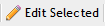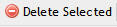.Widget URL Blacklist v2018.1
Some URLs can cause issues because of code conflicts, or redirects when used in a Widget. These URLs are not malicious but can cause problems for the User and it may be necessary to block them from use in a Widget. Other times a System Administrator might decide that a URL needs to be off limits for other reasons like it is a resource drain. For this reason, PCR-360 has a built-in blacklist for these URLs.
Adding a URL to Widget Blacklist
Navigate to Admin > System Tables > Widget URL Blacklist
- Click the 'Add' button
- The 'Add New Block Domain' form will open.
- Enter the 'Domain' into the required Domain text box
- Blacklist sub-domains if desired by clicking the check box
- Enter notes to explain why the Domain was Blacklisted for latter reference.
- Click the 'Save New' button
The domain will now be blacklisted.
Editing a Blocked Domain
- Click the 'Edit Selected' button
- The Manage Block Domain data entry form will open.
- Edit the information desired.
- Click the 'Save' button
Removing a URL from Blacklist
Select the domain to remove and click the 'Delete Selected' button .
Toggling Status
Sometimes it is easier to select a domain for access, without deleting your inputs. An easy way to address this is with the 'Toggle Status' button. Select the domain to make active and click the 'Toggle Status' button .
If a domain was added to a Widget BEFORE it was added to the blacklist, or a domain is 'Toggled' from Active to Inactive then PCR-360 will replace the domain in the Widget with the text 'This URL is blacklisted'.
See the following example:
Help Desk Portal - Email: help@pcr.com - Phone: 616.259.9242