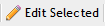/
.Cable Grid v2.1.4.7
.Cable Grid v2.1.4.7
Cable Pairs/Strands: Cable Grid
Add Pair/Strand
- Click the 'Add' button or simply by double clicking the item in question.
- This is open the 'Add New Pair/Strand' form.
- Edit the desired information, only the Pair/Strand number and the Pair/Strand Status are required fields.
Edit Selected
- Select the Pair/Strand to edit. This can be done by single-clicking the Pair/Strand and clicking the 'Edit Selected' button or simply by double clicking the item in question.
- This is open the 'Manage Pair/Strand' form.
- Edit the desired information, only the Pair/Strand number and the Pair/Strand Status are required fields.
View Path
- Select the Pair/Strand that a view of the Path is desired for.
- Click the 'View Path' button. Pop-ups must be enabled for this operation as the path will open in a new tab.
- The view will generate with the Service ID, and Location displayed in plain text.
- A graphically representation of the path will display, and individual components can be clicked on here.
- If a component is clicked on PCR-360 will open the 'Manage' form for that component.
- Close the tab, or click on the origination tab to return to the Cable : Pairs/Strands grid.
Edit Path
- Select a Pair/Strand that needs its Path edited.
- Select the Pair/Strand to edit. This can be done by single-clicking the Pair/Strand and clicking the 'Edit Selected' button or simply by double clicking the item in question.
- The 'Manage Path' form will open.
- Edit the Path as desired.
- Click Save , the Path will now be modified.
Service Desk
If a Pair/Strand has a 'Service Desk Action' associated with it, the action can be viewed simply from this button.
- Select the Pair/Strand that has a Service Desk action to view.
- To view only Pairs/Strands with Actions Filter the Service Desk field with the 'Is Not Empty' type in the Filter Service Desk dialog.
- Once the appropriate Service Desk item is selected, click the 'Service Desk' button.
- This will open the 'Manage Service Desk Action' form. More information about managing these options can be found at Manage Service Desk Action .
- Modify the Action, as appropriate.
Delete Selected
This will delete the Pairs/Strands from PCR-360.
- Select the Pairs/Strands item to delete.
- Click the 'Delete Selected' button.
- The item will now be removed.
, multiple selections available,
Help Desk Portal - Email: help@pcr.com - Phone: 616.259.9242