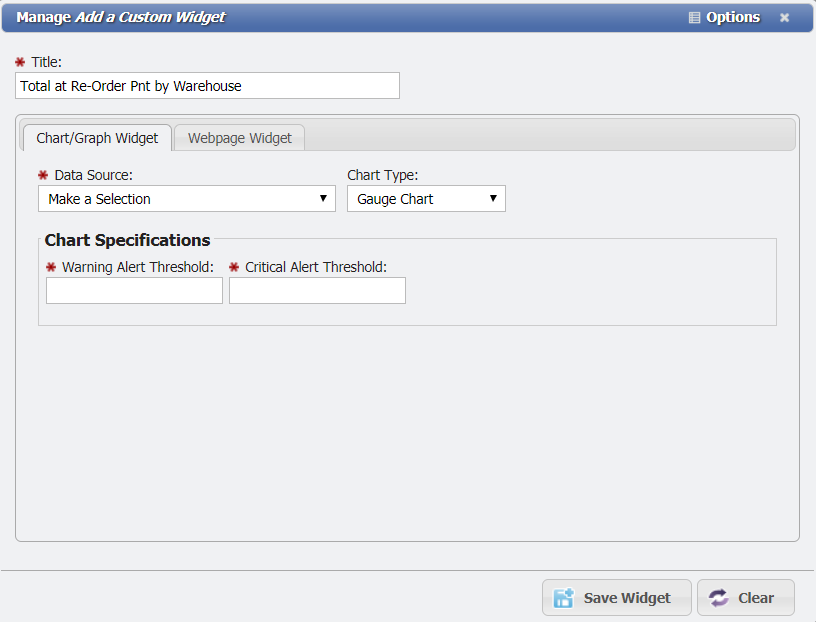Inventory Approaching Reorder
To view items in inventory which are approaching their reorder point use the “Item at Re-Order Pnt by Warehouse” widget.
You may add this widget to your homepage or a dashboard page by following these steps:
1. Click the "Configure" button at the top of the page and then click the button.
2. Enter a title for the widget or leave as blank (the title, if empty, will be given the name of the widget).
3. Under the “Chart/Graph Widget” tab select the “Total at Re-Order Pnt by Warehouse” widget under the “Data Source” drop-down.
4. Select a warehouse for the widget to watch and enter in the reorder threshold, warning alert threshold, and critical alert threshold fields.
- The“reorder threshold” is the point at which the inventory is flagged as needing to be reordered.
- The “Warning Alert Threshold” will trigger a warning alert for the widget if the amount of items within the reorder threshold exceed this amount.
- The “Critical Alert Threshold” will trigger a warning alert for the widget if the amount of items within the reorder threshold exceed this amount.
5. Click Save, the widget should appear on the dashboard page and indicate the percentage of inventory items that fall within the reorder threshold.
6. Click Done on the top of the page, to complete the process.
You can view and generate reports from the results of the widget by doing the following:
1. Click on the widget, this will bring up a grid displaying the selected results from the widget.
2. Click on the report button on the toolbar. You have the option of customizing the report by selecting the output (html, PDF, or CSV) and selecting to group the results by a specific column (optional). If the output is set to PDF or CSV you can also have the results sent to an e-mail address.
Help Desk Portal - Email: help@pcr.com - Phone: 616.259.9242