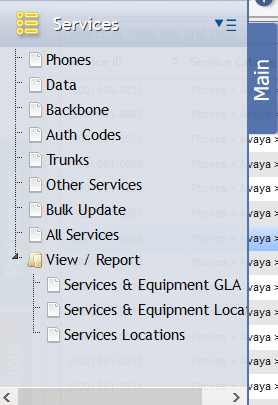.Services v2019.4
Overview
The Services section provides access to Phones, Data, Backbone, Auth Codes, Trunks, and Other Services. This section allows the User to view and manually maintain all the Services tracked in the application. This section allows the User organization's financial team to monitor and make changes to the specific Services that are available to customers or that the organization is currently providing.
Services are organized by the types of Services the User organization provides to customers including Services like Phones, Data, Backbone, Authorization (Auth) Codes, Trunks, and Other Services. The offered Service types can be customized by the System Administrator who can add new types of Services to these offerings.
By clicking on a type of Service listed in the Services folder, Users can access type-specific grids that list every Service that the organization is currently providing or that is currently available for use.
Note: This list of services differs from the Services Catalog in that Services only account for tangible services that are currently in-use or available for use. For example, while the Services Catalog lists all of the phone service types, the User organization could hypothetically provide the items that populate the Services grid are specific, ready-to-use Phone Services with working phone numbers and relevant Equipment.
Once a Service is created, the Service Catalog can not be changed, except by using Bulk Update, on available Services, or by using an Upgrade/Downgrade Service Desk Action. Both the 'Services API Endpoint' and 'Services Import' also are able to update the Service Catalog, similarly to Bulk Updating does.
General Service Grid Functionality
The following is generalized functionality that can appear on various Services grids, based on how those Services behave. Most commonly this functionality refers to Phone, Trunk, Authorization Code and Other Services.
Age Selected
The Aging Process in PCR-360 is an automated data removal process that will delete old information from Inactive Services. Examples of data that will be removed are the Owner, Service Host, and Location fields. Some information can be deleted or remain on the Service for future use on the Service ID. An example is the User Defined Fields (UDFs) can have the option to have their data persist or be scrubbed on Aging with the Aging Persist flag. Another example is the Configuration Option DELETE_CHARGES_DURING_AGING which will allow you to delete old Charges or leave them on the Service. Sometimes it can be necessary to manually "Age" a Service to make it active again. This process is normally handled automatically by either the setting on the Service Catalog or the Tenant Management Aging fields.
To manually Age a Service select the Service and click the button.
There are a few requirements before a Service can be aged manually:
- The Service must be 'Inactive'.
- There cannot be any active recurring Charges. If there are active recurring Charges and the Service is Inactive, the status of the Services will first have to be made 'Active' to stop the Charges. Then the Service can be set to Inactive once again.
- There cannot be any unbilled Charges. If there are, the billing process must run first to ensure proper billing for the Service.
The History Report of a Service will still show all the old data of the Service.
Once a Service has been "Aged" successfully, PCR-360 will change the status to available so that the Service ID can be reused on Service Orders for a new Owner.
There may occur a situation where a Service is desired to no longer be available after it has been "Aged" (such as if the number was receiving harassing phone calls). The best way to handle this is to set the Service to a Service Pool with Services that are designated "Do Not Use". By adding the Service to this Pool, the Service will be designated to not be used simply by being in the "Do Not Use" Pool. Additionally, the Administrator can add a UDF that will persist through Aging as well, with the flag "Verify Field Data" set to call attention to UDF. Using this method provides a backstop to the need to not use the Service since a Remark could easily be overlooked when re-assigning the Service with an Add Action.
Adding a Range of Services
Users can add Services in bulk by clicking on the button located on the Grid Toolbar above the Services grid. In the window, click the Search Icon in the 'Service Type' field and select a type from the list, enter a range of phone numbers to a 'Service Type', and click the 'Save New' button. Each phone number included within the specified range will appear as a separate Service in the Services grid.
Estimate Billing
When a User selects a Service and clicks the button on the Grid, they will open the Estimate Billing form. From this Form, a User can generate an estimation of expected Charges over a provided Billing Period, by clicking the button.
Related Pages:
Help Desk Portal - Email: help@pcr.com - Phone: 616.259.9242