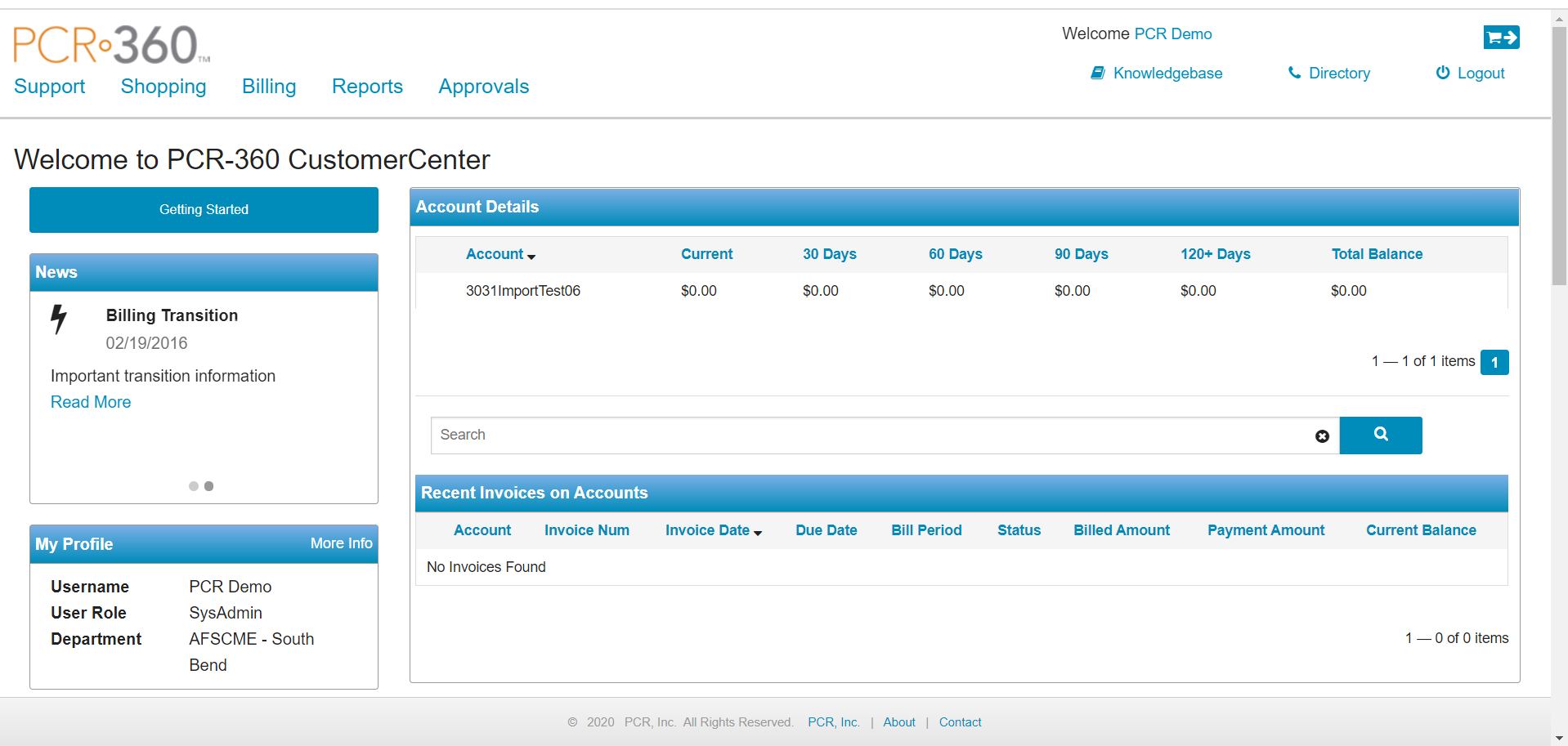.CustomerCenter v2020.3
The CustomerCenter portal serves as the Customer facing interface (sometimes called front-end) of the PCR-360 application. To customize the look of your Organization's CustomerCenter portal, please visit the CustomerCenter Theme article in this wiki.
Note: CustomerCenter requires a minimum screen resolution size of 1280 x 720 and a supported web browser.
When Users first visit the CustomerCenter, they are greeted by interfaces for quickly accessing a variety of the functionality available within the CustomerCenter side of the application. Predominantly the interface allows the User to manage their Services, Equipment, and see their Bills.
Through this interface, Customers have the ability to:
- Report a Problem : Will navigate the User to a page to report problems.
- Add a Service : Will navigate the User to a page to the Service Catalog page.
- Add Equipment : Will navigate the User to a page to the Equipment Catalog page.
- Add Packages : Will navigate the User to a page to see all available Packages.
- Request Tracking : Will navigate the User to a page to view the status of all User submitted Requests/Orders.
- View My Bill : Will navigate the User to a page to view Bills.
- View My Calls : Will navigate the User to a page to view Call Details.
- View Reports : Will navigate the User to a page to view available reports.
- Find a Contact : Will navigate the User to a page to look up Contact information.
- Search the Knowledgebase : Will navigate the User to a page to the list of all Knowledgebase articles.
- View the Cart : By clicking the button, the User is able to review all Requests in their Cart.
Admin Users can adjust what Menus and Links are available to the Customers. For details on customizing Customer Experience, please see the CustomerCenter Administration page.
Banner Alerts
Various Alerts can be configured to display a User on CustomerCenter, depending on their User Roles. The color and format for these Alerts can be configured in the CustomerCenter Theme.
High Priority
Medium Priority
Low Priority
Training Videos
For Users
Getting Started
Using Alerts and Quick Links
How to use the Alerts and Quick links widgets.
Using the Cart to Request Services and Equipment
Using the CustomerCenter to initiate requests in PCR-360.
User Preferences
Setting your User Preferences.
For Administrators
Introduction to Admin Menus
How to start customizing the menus.
Theme Manager
Using the Theme Manager to customize the CustomerCenter to match your branding.
Custom Menus and Labels
Adding or Removing Menus, Links, and using Permissions to restrict access
Custom Content
Adding sections of information
Custom Questions
Setting up and using Custom Questions / Action User Defined Fields in the CustomerCenter
Related Pages:
Help Desk Portal - Email: help@pcr.com - Phone: 616.259.9242